Before you begin: To successfully connect to the eduroam network, it is necessary to have a pre-set password. It is not a password to CAS, but it is set separately in CAS. If you do not have a password for eduroam set or you are not sure, log on to https://ldap.cuni.cz and in the section Other accounts / Set password for eduroam realm cuni.cz, set a password or find out the current one.
This manual is also valid for login names with @uvtuk.cuni.cz a @jinonice.cuni.cz.
TODO: How to remove all broken eduroam profiles
Launch Safari and go to:
Click on the large blue button to select profile for your institution:
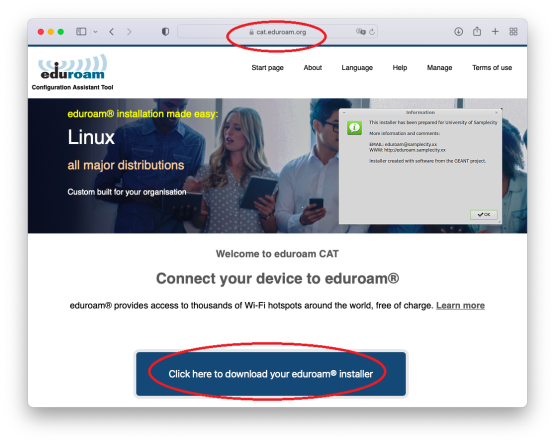
Find and select your institution in the list. You can use serach box:
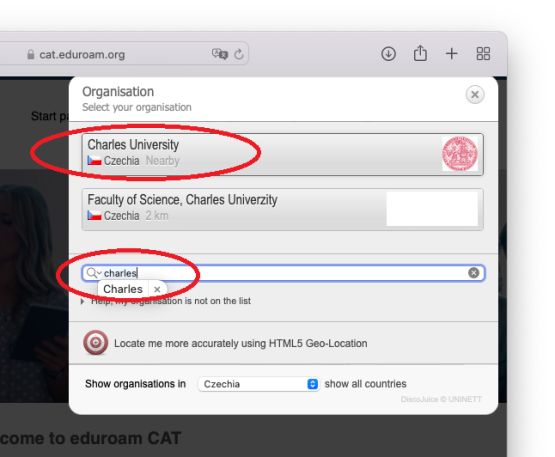
Click the large blue button to download selected profile:
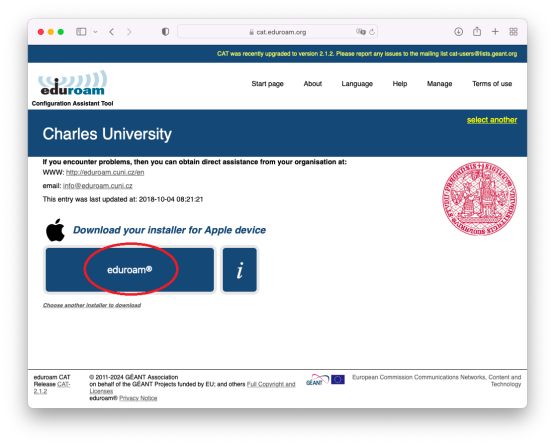
If you can see notification below, you can skip this step and continue to step 6:
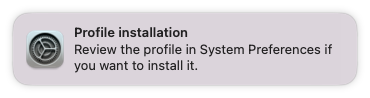
Inportant: If you don't see this notification, you have to open downloaded .mobileconfig file from your Downloads folder.
Open System Preferences and select Profiles item:
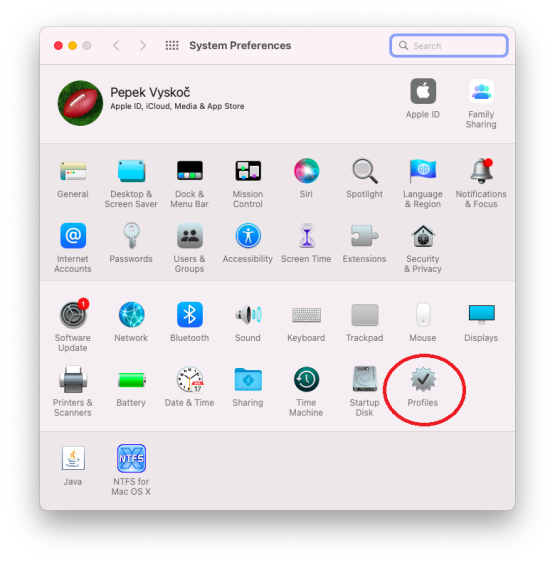
Select the downloaded eduroam profile and click on Install:
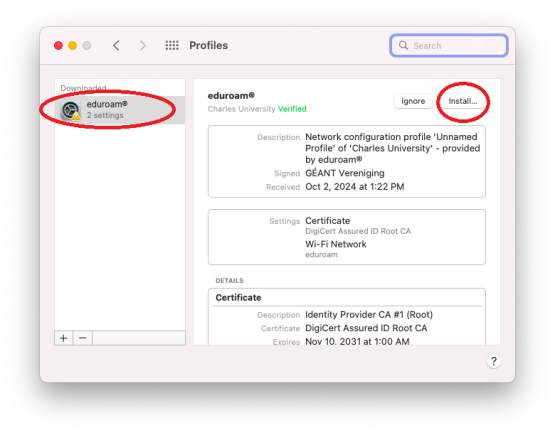
Enter your username and password:
Important: your username is your_personal_number@cuni.cz and password is not CAS password, but eduroam password, which you can set on https://ldap.cuni.cz/ in Other Accounts section :-)
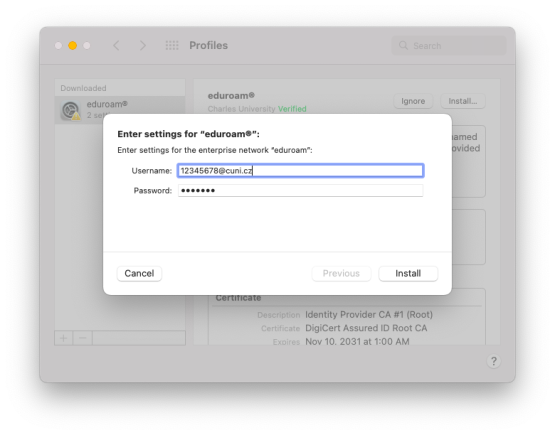
Enter username and passoword for your device:
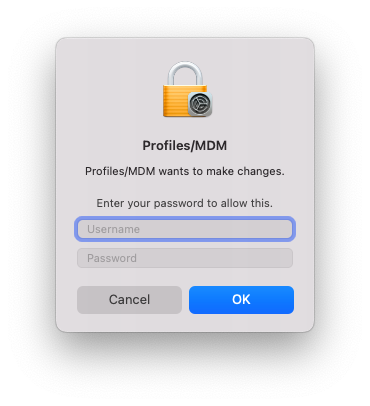
Now everything should be set up and you can change your wifi to eduroam:
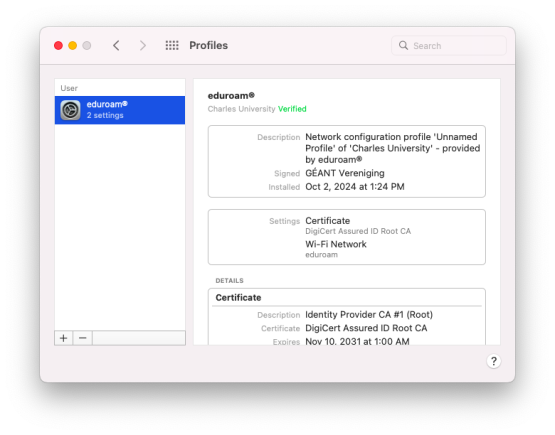
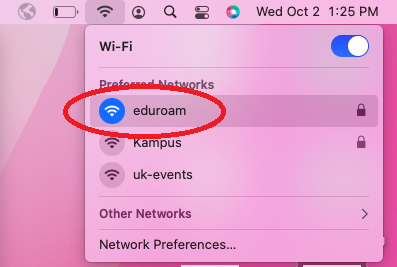
Charles University, Information and Communication Technologies
Charles University
Ovocný trh 560/5
116 36 Prague 1
Czech Republic
Phone: +420 224 491 647
E-mail: